Unlimited Downloading on Disney Plus – Disney Plus has arrived with hundreds of movies and TV series to stream on your Android or iOS devices. The good news is you don’t have to stick to streaming alone. Disney allows you to download all of the Pixar, Star Wars, Marvel, and classic Disney content that are available on the service. There are no limits on the number of titles that you can download on up to 10 mobile or tablet devices. You do have to connect back to the web at least once every 30 days though. For those with less than great internet or caps, this is a pretty useful feature. It’s also handy for road trips or on an airplane.
In this article, we will show you how to download Disney Plus movies and TV shows. Not only that, but we will also show you some settings you can change to improve the video quality of downloads, plus more features.
DOWNLOAD: Disney+ MOD APK (Subscribed)
How to change settings to download Disney Plus movies and TV shows
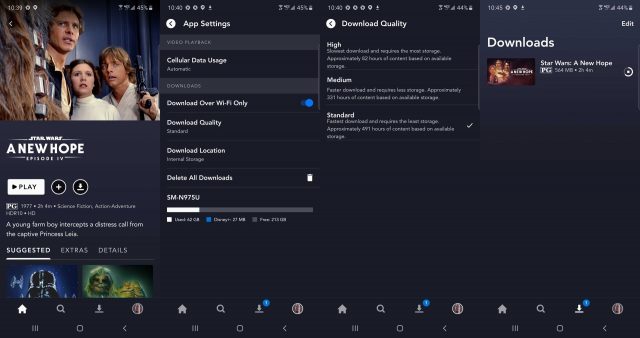
Before you download Disney Plus movies and TV shows, you will need to make some changes in the app’s settings. First, you will need to decide what video quality you want for your downloaded content. Here’s how to do that
- Sign in to Disney Plus, then tap on your account icon on the bottom right of the app.
- Then, tap on the App Settings selection in the menu.
- You should see a Download Quality option. Tap on that.
- You will then see three selections. High offers the best video quality possible for Disney Plus movies and TV shows. Medium downloads lesser quality videos and Standard is the setting for the least quality videos. Tap on which option you want when you download Disney Plus movies and TV shows.
Keep in mind that each quality setting has different download speeds and storage limits. The higher the setting, the slower the download. Higher settings also mean more storage space is used on the device.
How to change download locations
If your phone or tablet has a microSD card slot for additional storage, you can go into App Settings and tap on the Download Location option. You can then switch between your device’s internal storage or your installed microSD card. When you download Disney Plus movies and TV shows, they will then be stored at your selected location.
Limit downloads to Wi-Fi connections
How to download, watch and delete Disney Plus movies and TV shows
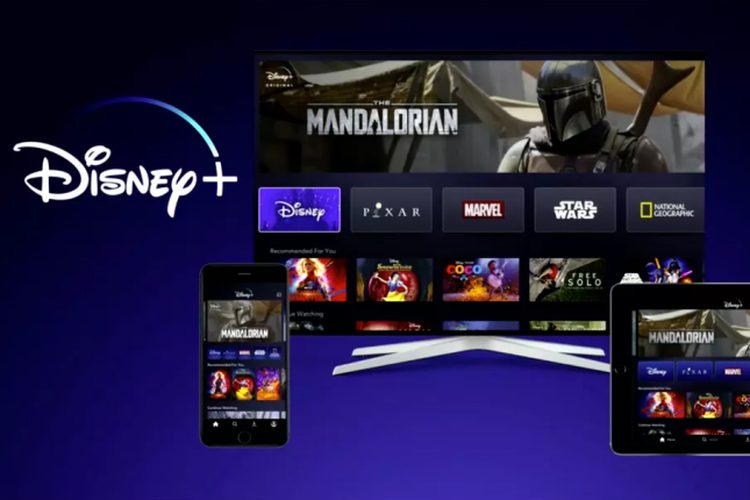
It’s pretty simple to download movies and TV shows with the Disney Plus app.
- Go to the film or TV episode you want to download from the service, and you will see an arrow icon going down. Tap on that, and the download process will begin.
- To watch your downloaded movies and TV shows, tap on the download arrow icon at the bottom menu of the Disney Plus app.
- You can then see which downloaded films and TV shows are on your device. To begin watching one, tap on the small phone icon at the right of your selected video.
- You will then see a pop-up menu with two options: Play or Remove Download. Tap Play to begin watching your video, or Remove Download to delete it from your device.
- If you have multiple videos on the app you want to delete, there’s a faster second method. Just tap on the Edit option on the top right of the screen. The phone icons will be replaced by checkmarks. Tap on the videos you which to download, and when you are done, tap on the garbage can icon on top to remove them all.
Keep in mind that when you download Disney Plus movies and TV shows, they will only be available to watch for as long as you subscribe to the service. Sometimes, a film or TV show may be removed from Disney Plus. If that happens, and you have downloaded it, you won’t be able to play it again until it’s back on the service.
