How to Play Mobile Games on PC – Mobile gaming has become a popular form of entertainment over the past decade, with an increasing number of people spending their free time playing games on their smartphones. However, playing games on a small screen can sometimes be uncomfortable, and it’s not always easy to control the game with just your fingers. Luckily, there is a solution: LDPlayer, an Android emulator that allows you to play mobile games on your PC. In this article, we’ll explain what LDPlayer is, how to download and install it, and how to use it to play your favorite mobile games on your computer.
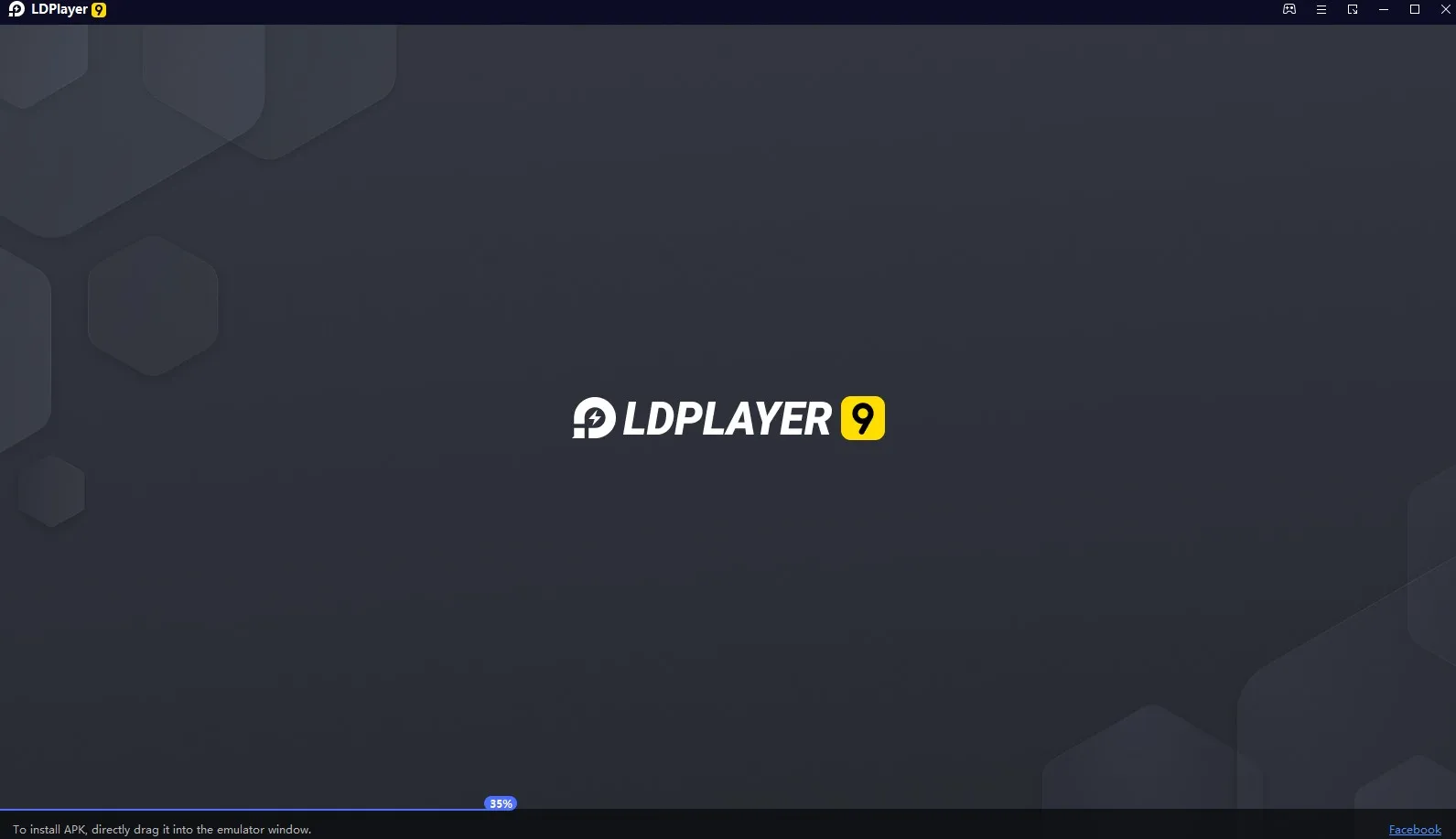
What is LDPlayer?
LDPlayer is an Android emulator that allows you to run Android apps and games on your PC. It is free and lightweight software that is easy to install and use. LDPlayer is designed to provide a high-quality gaming experience, with fast performance, high graphics resolution, and excellent sound quality. It is compatible with Windows and Mac operating systems and can run on most computers with 4GB RAM and a decent graphics card.
LDPlayer Features
LDPlayer comes with several features that make it one of the best Android emulators available. Here are some of its key features:
Multi-Instance Management
One of the most significant features of LDPlayer is its multi-instance management. It allows you to run multiple instances of the emulator simultaneously, which means you can play different games on different accounts at the same time. This feature is particularly useful for players who like to play multiple games or have multiple accounts in the same game.
Customized Keymapping
LDPlayer allows you to customize your keyboard mapping to fit your gaming needs. You can use your keyboard to control your character, and you can also map your keyboard to any of the on-screen controls. This feature provides you with greater control over your games and improves your overall gaming experience.

Macro Recorder
LDPlayer’s macro recorder allows you to record your keystrokes and mouse clicks, and then replay them later. This feature is particularly useful for games that require repetitive actions or for players who want to automate certain tasks.
Compatibility with Most Android Apps
LDPlayer is compatible with most Android apps and games. You can download apps and games from the Google Play Store or install APK files directly onto the emulator. LDPlayer also has a built-in app store that makes it easy to discover and download new apps and games.
Download Your Favorite Apps & Games on Any Device
LDPlayer has come with a default App Store for downloading millions of games and apps. One advantage LD Store can bring to you is that you don’t need to sign in to the store to download applications. Compared with Google Play, LD Store makes the download process simpler and easier. This could be very useful and efficient for some mobile users to install various apps&games as a default play store. Moreover, LD Store offers more compatible APKs that should be running smoother on emulators.
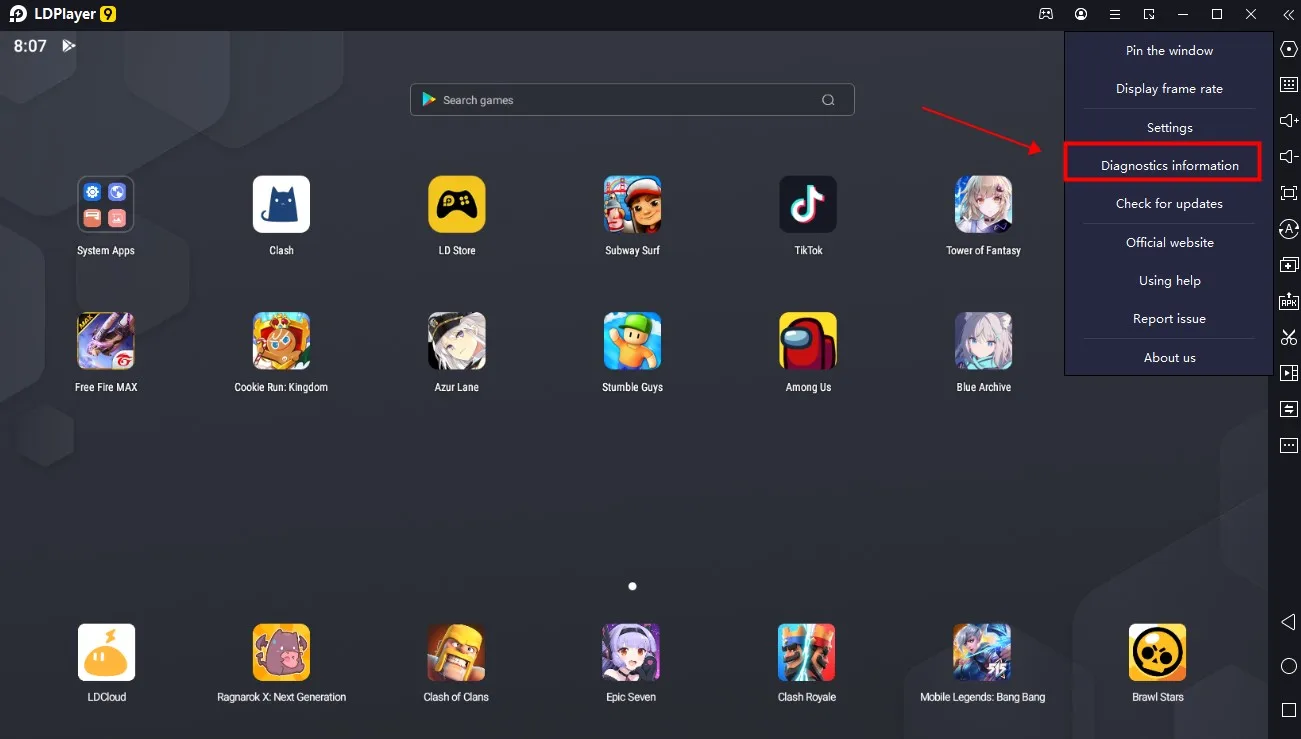
NOTE: You can also download the app or game using individual APK files. Even if an app is not available on LD Store, it is still possible for you to download and install its APK file into the emulator. Just drag-drop APK files on the LDPlayer window and it will start installing the app automatically.
LDPlayer Emulator System Requirements
It’s so true that the emulators consume most of the PC’s hardware resources to function normally. This might be the reason that your computer starts acting slow while an emulator is running. So, for the best results and high performance, we tend to pick up a lightweight Android emulator and LD Player is one of the best choices.
It’s also true that the performance of the emulator depends on the computer’s configuration. Some people have a monstrous computer and others don’t. But LDPlayer requires less to run smoothly on your computer because this unique emulator of Android OS focuses on providing you with the best applicability. So, what are the minimum system requirements to run LDPlayer on a desktop?
Minimum System Requirements
- Intel or AMD CPU Processor x86 / x86_64
- Windows XP XP3 / Win7 / Win8 / Win8.1 / Win10
- Windows DirectX 11 / Graphic driver with OpenGL 2.0
- Minimum 2GB of system memory (RAM)
- Minimum 36GB of free hard disk space
- Hardware Virtualization Technology (Intel VT-x/AMD-V) enabled in BIOS
Recommended Specifications for LDPlayer
- CPU: Intel i5 7500
- RAM: 8GB
- Disk Space: 100GB
- Graphics Card: NVIDIA GeForce GTX 750 Ti
How to Download and Install LDPlayer
Downloading and installing LDPlayer is a simple process. Here are the steps:
Step 1: Go to the LDPlayer website or click on the “Download LDPlayer Here“.
Step 2: Once the download is complete, run the setup file.
Step 3: Follow the installation instructions on the screen.
Step 4: Once the installation is complete, launch LDPlayer.
Using LDPlayer to Play Mobile Games on PC
Now that you’ve downloaded and installed LDPlayer, it’s time to start playing your favorite mobile games on your PC. Here’s how to do it:
Step 1: Launch LDPlayer and sign in to your Google account.
Step 2: Open the Google Play Store and search for the game you want to play.
Step 3: Once you’ve found the game, click on the “Install” button.
Step 4: Wait for the game to download and install on the emulator.
Step 5: Launch the game and start playing.
Customizing Keymapping on LDPlayer
As we mentioned earlier, one of the best features of LDPlayer is its ability to customize key mapping. Here’s how to do it:
Step 1: Launch LDPlayer and open the game you want to play.
Step 2: Click on the keyboard icon on the right-hand side of the screen.
Step 3: Click on “Edit” to customize your keyboard mapping.
Step 4: A new window will appear, showing the default key mapping for the game. You can customize the key mapping by clicking on the keys and selecting the new key you want to assign to them.
Step 5: You can also create new key mapping profiles for different games by clicking on “New Profile” and customizing the keys for that game.
Step 6: Once you’ve customized your keymapping, click on “Save” to apply the changes.
Using Macro Recorder on LDPlayer
LDPlayer’s macro recorder is a powerful tool that allows you to automate repetitive tasks in your games. Here’s how to use it:
Step 1: Launch LDPlayer and open the game you want to record a macro for.
Step 2: Click on the keyboard icon on the right-hand side of the screen.
Step 3: Click on “Macro Recorder” to open the macro recorder window.
Step 4: Click on “Record” to start recording your keystrokes and mouse clicks.
Step 5: Perform the actions you want to record, such as moving your character or attacking enemies.
Step 6: Once you’ve finished recording, click on “Stop” to stop recording.
Step 7: You can now replay the macro by clicking on “Play”. You can also save the macro for later use by clicking on “Save”.
LDPlayer Tips and Tricks
Here are some tips and tricks to help you get the most out of LDPlayer:
- Adjust the graphics settings for optimal performance. You can do this by going to the settings menu in LDPlayer and adjusting the graphics resolution and frame rate.
- Use the multi-instance feature to run multiple instances of the emulator simultaneously. This is particularly useful if you want to play multiple games or have multiple accounts in the same game.
- Use the built-in app store to discover new games and apps. The app store is updated regularly with new releases and popular games.
- Use the macro recorder to automate repetitive tasks in your games. This feature can save you time and make your gaming experience more enjoyable.
Conclusion
LDPlayer is a powerful Android emulator that allows you to play your favorite mobile games on your PC. With its customizable keymapping, macro recorder, and multi-instance management, LDPlayer provides a high-quality gaming experience that is tailored to your needs. Whether you’re a casual gamer or a hardcore gamer, LDPlayer has the features you need to take your gaming to the next level. So, download LDPlayer today and start playing your favorite mobile games on your PC!
