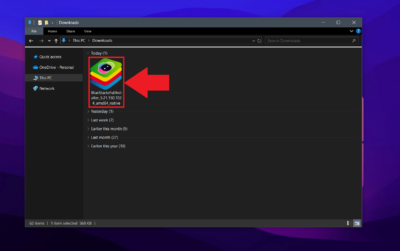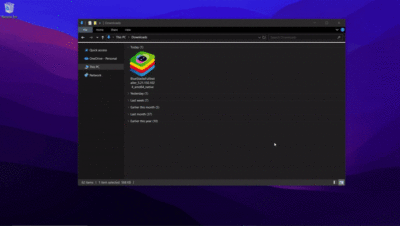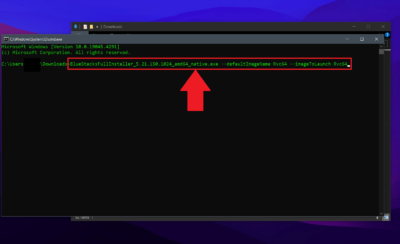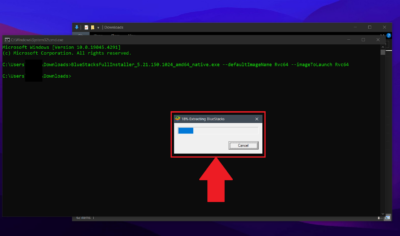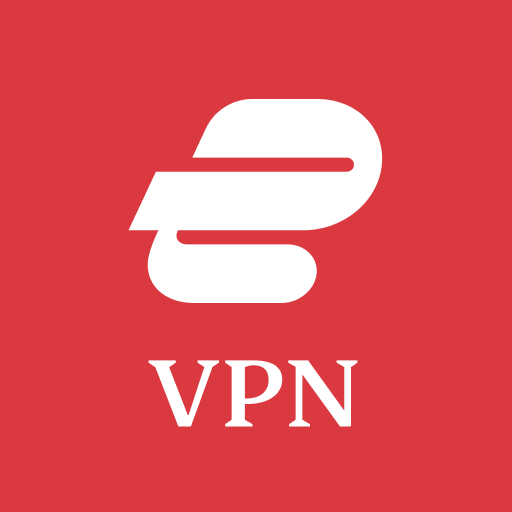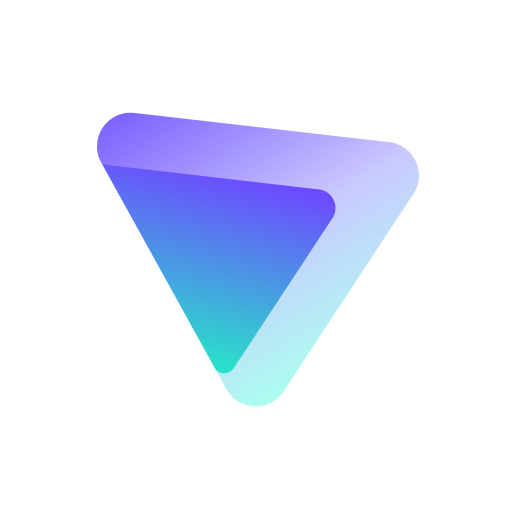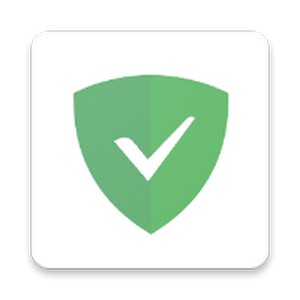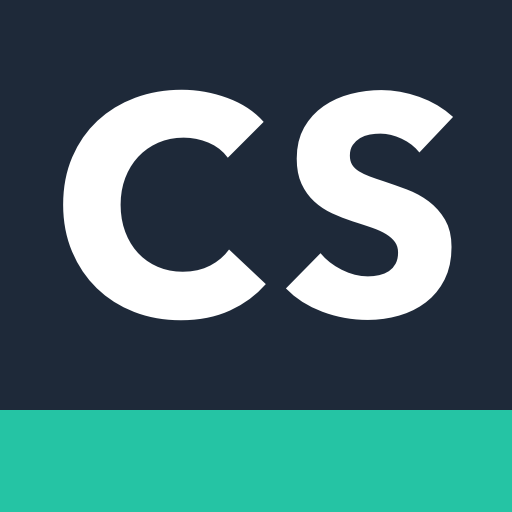BlueStacks Offline Installer App Player (x86/x64)
BlueStacks
500M
5.21.150.1024
Windows 11, Windows 10, Windows 8.1, Windows 8, Windows 7 (32-bit/64-bit)
Description
BlueStacks Offline Installer AppPlayer is an easy-to-use yet powerful software solution designed to run Android apps right on your Windows machine, with the help of a Google account.

BlueStacks App Player for PC is a desktop emulation software that provides the ability to play Android games on PC. Although BlueStacks App player can run any Android app, its features are mainly focused on improving the experience of playing Android video games on Windows.
This app intended to convert from one medium to another. Mobile devices have surpassed desktop and laptop computers in terms of Internet connectivity. In the future, this trend of usage gaps between media is likely to increase. As a result, most people play online video games on their mobile phones.
Simple-to-handle GUI
- Boasting a very effective emulation engine, BlueStacks impresses thanks to its user-friendly approach, making everything easy as pie for all types of users, be they beginners or with a bit more computer knowledge. It looks exactly like the mobile platform, with all the proper buttons incorporated in the main window.
- Once installed, you are required to input your existing Google account or create a new one so that you can gain access to the Play Store.
Access, download, and manage apps with ease
- It is possible to download all games and apps available on Android from the Play Store, as well as play them with ease. You can navigate the Internet with the help of a built-in web browser, as well as check out your Twitter and Facebook accounts.
- The app is available on a full-screen mode, while you can also make it smaller with just a click of the button. As stated above, the back, home, and recent apps buttons are available and help you easily browse through all the options offered with ease, and all installed items are going to create shortcuts in the Start screen (on Windows 8 and 8.1).
Tweak parameters and share items
- Loading times are very good and the program runs with absolutely no errors. Most of the games, galleries, and apps can be controlled by a mouse, just like you would do on your typical touchscreen mobile phone.
- Aside from that, you can share an item on Facebook and Twitter with great ease, view the time in a corner, enable or disable notifications and access the settings panel. The latter is quite familiar, seeing its design is almost identical to the Android one, and lets you manage sound, apps, and contacts, as well as set date and time, and change keyboard options and language.
Sync phone and PC, and import files
- Another feature that’s worth mentioning is the so-called Cloud Connect, a separate tool designed to allow users to automatically sync their apps, updates, photos, and SMS from their Android phone to the PC.
- In turn, you can also import items from your computer’s hard drive with just a click of the button, with the incorporated file browser.
Performance and conclusion
- This utility runs all Windows versions out there, without putting a strain on the computer’s performance. The response time is good and the interface is intuitive and quite familiar for those who already have an Android phone.
- Overall, BlueStacks is an effective piece of software that brings the flavor of Android apps to your computer.
Features of BlueStacks Final
- Camera Integration
- Developer Test Support
- Windows-Native Graphics Support
- Multi-touch Support
- Sensors Integrated
- Runs x86-based Apps
- Runs ARM-based Apps
- Move files between Windows + Android
- Microphone Integration
- Mouse + Keyboard Integration
- Mobile/Desktop Sync
- Double-Click APK Open from Desktop
- Android-on-TV Capability
- Full Product/IMEI Localization
Important Information!
- This emulator supports Android 4.0.4 and older versions.
- To start the BlueStacks need about 1GB of RAM, otherwise, you run the risk of “infinite loading.”
- To run 3D games is necessary to support virtualization technology, Intel VT-x or AMD-V.
How to Root Bluestacks Video Tutorial
https://www.youtube.com/watch?v=18AQVi-3JHg
Images