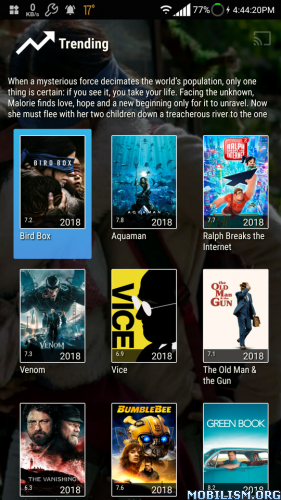PhoenixTV Mod Apk (No Ads)
Description
Phoenix TV is one of the best entertainment apps for Android devices at this time, it is also a fork/clone of the app Morpheus TV maintained by a group called Team No Name. It brings to you the top-quality content in HD quality and 4K from around the globe. You can watch all of it free of cost. It has tons of movies, the latest episodes, documentaries, and whatnot.
The best thing about this Phoenix TV app is, It has a huge collection of Movies, Shows, and series episodes and all are available in HD quality. What is more interesting about this app IS Its got subtitles for every single video.
Phoenix TV Features:
Phoenix TV is a free app without any ads or subscription plans. It searches several free and public websites for streaming links and displays the results in a simple interface navigable with a DPAD remote control without the need for a mouse or keyboard. All movie and tvshow metadata is retrieved from Trakt. tv, posters, and backdrops are retrieved from TMDB.
Subtitles for movies and tv shows are provided by third-party websites like Opensubtitles, LegendasDivx, and TVSubs. All links scraped by the app are available to the public in their respective websites and are hosted by third-party services like Openload, RapidVideo, Streamango, Google, Intervideo, Vidup, Reload, etc.
It has some integration with your Trakt. tv account but for now, it is limited to Collections and Watchlist. It will automatically mark content as watched when you watch 90% of it. For tv shows, there is a nice “Watch next” section where it shows your next episodes to watch… It uses its internal player (Exoplayer with some modifications) and can also play to Chromecast devices. In the first versions it used external players like VLC and MPlayer but they were quickly dismissed because of the lack of control over the UI and the HTTP request headers.
The internal player still needs a few more features like setting subtitle offsets, video aspect ratio, etc…but I am quite happy for now and there are no plans to support external players.
Manage downloads:
Phoenix TV allows you to download the sources to watch later. This is a great option if you have slow internet or suffer from a lot of buffering because you can just download the file and watch it later. Before downloading, make sure you have enough free space on the device. To download, just a long click (or context menu button) on one of the sources, a movie or episode, and a dialog will pop up with an option to download. After adding a file to the download queue, you can check its status in the downloads section of the main menu or click the download icon on the top right corner of the screen. You can pause, cancel, set priorities of your downloads by long-tapping (or context menu) a download and selecting the appropriate action from the popup dialog.
Cast:
Phoenix TV integrates with Google Cast and allows you to stream your sources and torrents to those devices. After clicking the cast icon on the top right corner of the screen and selecting your device, any stream will be played on it instead of the internal player. An internal HTTP server is used to help serve files to the device.
Subtitles will always be served by this server and for some video files that refuse to play directly (like HLS streams), it will also serve as a proxy to resolve common problems like CORS, invalid cookies, etc… If you plan to use this app mainly for casting, it is recommended to enable the main notification in the settings. This notification is used to keep the foreground service alive and respond to requests from the Chromecast while your phone is locked.
Torrents:
You can watch torrent streams directly on Phoenix TV without downloading them previously. Torrents will also be cast to Chromecast devices by using an internal HTTP server which will stream the file directly to the device. Torrents are disabled by default and to avoid any legal issues in your country you should use a VPN service while torrenting. Torrent integration, for now, is limited to just a few providers like RARBG, YTS.AG and EZTV. After selecting a torrent source, some metadata will be downloaded which includes the first and last pieces of the video file this process can take a few seconds or minutes depending on the speed of your connection, the file size, and the number of peers currently sharing the file.
Features that were not in the Morpheus TV:
– New HD Releases
– Latest Releases
What's new
[What's New]-ChangeLog(PhoenixTV(v1.15):-
●[+] [Update] Updated Providers;
●[+] [Add] Added Audio Decoder To Player For Torrents, Now It Plays 5.1;
●[+] [Add] Added GoogleVideo(Reddit).
Images