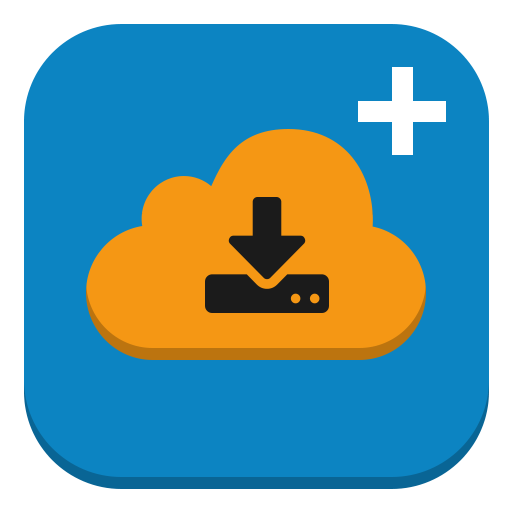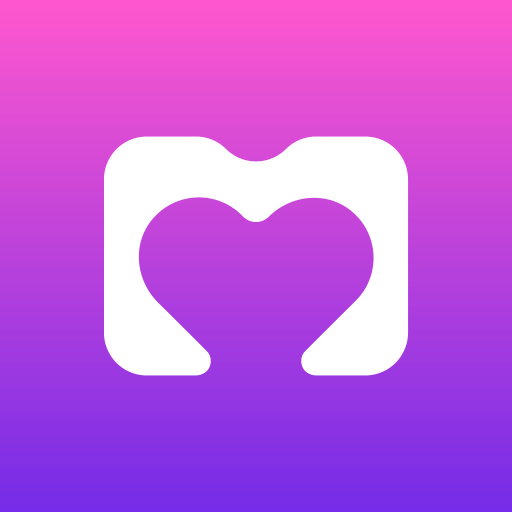App2SD Pro: All in One Tool [ROOT] APK (Patched/Full Version)
Description
App2SD Pro has evolved from being an app that moves app data to an sd card to an all-in-one tool with many cool features. It is one of a kind app.

Apps2SD Prerequisites:
- The device needs to be rooted and root permission should be granted to Apps2SD
- 2 partitions on an external SD card (use an inbuilt partition tool to create 2nd partition)
Apps2SD Features:
Support for English, Chinese(Traditional), Chinese(Simplified), Español, Español(Latin America), French, Finnish, German, Indonesian, Português, Português(Brazil), Русский, Polish, Türkçe, اردو, العربية, Italiano, Japanese, Magyar, ಕನ್ನಡ, Croatian, Korean, Slovenčina and Vietnamese language, more language in progress
Link2SD (link to sd): Link apk, odex, dex, lib, internal data, external data, and obb folders of user/system apps/games to SD card 2nd partition
Link/unlink apps
Busybox installer: No need to have a separate app to install busybox, Apps2SD ships with busybox binary
App remover: Uninstall system apps (remove bloatware)
Script to mount sd card 2nd partition
Move apps to SD card using native app2sd/a2sd (force move if move to SD card is not supported by the app)
Move to adoptable storage (force adopted if move to adoptable storage is not supported by the app)
Enable and Disable apps/games (Freeze and Unfreeze)
Batch link, unlink, backup, reinstall, uninstall, enable, disable, convert, integrate, clear data/cache, move to SD, move to phone, and many more functions
Automatically link newly installed apps (optional) and updated apps
Support for 32 and 64-bit devices
Support for arm, x86, and mips devices
Fix permission on SD card 2nd partition
Terminal Emulator (Run shell script/commands)
Foldermount/Folder link (Link/Mount folders between internal/external sd card)
Screen Recorder for Kitkat+ devices
Task Manager/Task killer (Free up RAM and CPU by killing running processes/apps)
App Manager (manage apps and games): Enable/Disable Services/Activities/Broadcast receivers/Content providers
Hibernate Apps (greenify): Hibernate user/system apps when the screen turns off to save battery and improve performance
Broken App Cleaner (system cleaner/optimizer): delete unused files/folders and fix the unable to download/install error from the play store
Hide Apps and Games (Hide apps with password protection)
Swap Manager: Ram Expander/Booster (Create/Manage swap partitions/files)
Fix Device Lag (FSTRIM) for Android 4+ (Use device lag fixer to improve performance)
Partition Tool (Partition the external SD card. Create upto 3 partitions on your SD card, fat32, exFAT, f2fs, ext4, ext3, and ext2 are supported)
Partition Tool (Adoptable): Create Adoptable or Adoptable + Portable partition on your SD card
Backup/Restore Apps/Games/Sd card: Create backup and restore apps or SD cards
Script Manager (Create/Run commands/custom Linux scripts. Create script shortcut in the home for easy access)
Throttle CPU (power/battery saver/optimizer): Throttle your CPU frequency when the screen turns off or the device boots for better battery life
SD Card Booster (Boost Internal/External SD card speed by changing cache value)
SD Card Speed Test (Test the read/write speed of your SD cards)
Error report: Send an error report to the developer Advance Reboot options (Reboot, Soft Reboot, Power off, Boot into Recovery, Boot into Bootloader, Boot into Safe mode)
Logcat
SDFix (Fix external sd card write permission)
Note: Use gparted or parted or mini tools to partition the sd card if the inbuilt partition manager is not working